Repairing Laptop keyboard
Keyboard keys
not working? You can usually replace the entire keyboard yourself for saving
the money .The Operation isn’t as hard as you think ,removing your laptop’s
keyboard usually involves simply unsnapping a cover,removing a few screws,and
disconnecting a cable.Here we show you how this works.

Fix a broken key
A broken keyboard
key can have many causes.
In the best
case,just a lot of dust collected under the button,which can be easily
removed.If liquid causes the problems , can also be fixed with a little luck.
Remove: Place your finger
nail, small flat-head screwdriver, or knife under a corner of the key and
gently pry the keycap up and away from the laptop.
In many
situations, the key only snaps out partially. If the keycap is still attached
to the laptop use your fingers to remove the keycap completely.
Once removed you
should see the key retainer (scissor-switch) still attached to the laptop with
the pad in the middle. If needed, this too can be removed from the laptop by
placing the flat head of a screwdriver or a knife's edge under a corner and
gently twisting until it pops off.
Cleaning: If the button is
removed, you can clean its underside with a household or microfiber cloth.
Where the button rests, you will find a small rubber button in the middle. This
should be cleaned very carefully.
Installation: Then replace
the button in its place, then press down on the button from the top downwards
until it clicks into place. If the problem is not solved yet, follow the instructions
in the next paragraph.
Fixing a loose keycap
Each of the keys
on a laptop keyboard have three components:the keycap,key pad,and the key
retainer.
If the battery needs to inventory this link
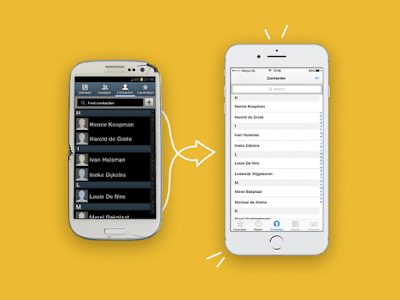

Reacties
Een reactie posten